GA Mirroring
Context
GA Mirrroring is an exclusive XTagManager feature using all captured events and their related data to format and send corresponding tags to Google Analytics, with GA enrichments when needed (enhanced eCommerce impressions, clicks, details, etc). This engine is fully customable, so that it can apply any kind of event naming logic.
Each time a tracker is added to AT Internet, its GA correspondence is automatically setup and sent at proper time: this is a full and permanent synchronization between both Web Analytics platforms: setup once, tag twice!
By the way, GA Mirroring activates enhanced page load time measurement, allowing to know accurately what’s the page load time performance really experienced by end users: see Site Speed.
Last but not least, when campaign URLs don’t provide GA counterpart parameters, it forwards all AT Internet campaign details (except its declared name, replaced by ATI code), so that traffic source is also always properly categorized on GA side. And it also catches and logs in ATI those only tracked on GA (i.e. not declared with the regular process).
It is recommended to install XTag Google Analytics to discover the richness of GA Mirroring features.
Accuracy
Free version of Google Analytics can use data sampling, when the number of analysed sessions is greater than 500K. When it happens, user is warned:

Most of time it doesn’t change the trend, but if you see this message and want to be sure about presented figures, just reduce the assessed period (more information here).
Note that AT Internet never uses data sampling.
Conventions
Custom Dimensions
User Country
Optional. To be setup when user country can be different from web application country and geolocation (country clustering). This custom dimension contains a two-letters code representing the country affected to the session.
Origin
Optional. This is the user position regarding company’s network: External, Internal or Dual (if it has changed on last 30 days). Only External are considered as non company’s users.
This distinction cannot always be setup with IP filtering, when proxy can change company IPs regularly, with more than 70 properties (just for SE) to update each time. Moreover, that would not identify “Dual” (employees working outside company’s network), and that would prevent cross-segmentation with other dimensions inside a view.
ATI Tag
Mandatory. This is the original ATI Page name, forwarded for page consolidation. Such consolidation cannot be done with query parameters exclusion for the following reasons:
· https://www.schneider-electric.us/en/product-category/50300-circuit-breakers/?filter=business-4-low-voltage-products-and-systems and https://www.schneider-electric.us/en/product-category/50300-circuit-breakers are the same, but filter parameter can be useful in some reports.
· With all marketing systems used by the company + application specificities, exclusion list would be too heavy to maintain in more than 70 properties (just for SE).
· With specific cases like FAQ, it cannot be used as a consolidation method.
ATI Level2
Mandatory. The numeric value of AT Internet Level2, forwarded for application identification. It is convenient to easily identify the traffic of applications with several URLs patterns.
It can be used as filter to create dedicated views:

User category
Optional. Map ATI Visitor Category Code. Should be completed with an upload of their meaning.
User ID
Mandatory. Map ATI Visitor Identifier (numeric or text). Also stored as built-in GA userid, but a custom dimension is more flexible for reporting usage in all views.
User category name
Optional. Not collected: this is a dataset upload to match User category, for reporting purpose.
Click Type
This dimension doesn’t exist in Google Analytics, but based on Events naming conventions, it can be retrieved:
|
ATI |
GA |
|
Click Navigation |
Event Label contains a relative path (starts by “/”) |
|
Click Exit |
Event Label contains an URL with protocol (starts by “http”) |
|
Click Download |
Event Action equal to ”Download” |
|
Click Action |
Event Action is not equal to “Download” and no path nor URL in Event Label (such action type is not a useful information in GA) |
Level2
This dimension doesn’t exist in Google Analytics, but it is forwarded as custom dimension ATI Level2, so it can be used for segmentation. Content grouping is also used, but not with the same split logic. Views can also be used for this purpose.
Property
Creation
Scope
The property must address the same scope than its corresponding AT Internet account.
Optionally, you can also create a dedicated preview property, that will automatically be used in all non-productions environments. In this case, it must be named the same, with “Preview“ as prefix. If you don’t, a generic Preview will be used, which merges different sources of non-production traffic.

Website Name
Use the same naming convention than in AT Internet.
Website URL
Enter the proper protocol and host, without any path.
Reporting Time Zone
Important for day split.
Property Settings

Tracking Info
User-ID
User ID policy must be agreed in order to create User View.



Referral Exclusion List
Referrals must be excluded accordingly to your website hostname(s).
Custom Definitions
Custom Dimensions
The following Custom dimensions must be created:
|
Status |
Custom Dimension Name |
Index |
Scope |
|
Optional |
User Country |
1 |
Session |
|
Mandatory |
Origin |
2 |
Session |
|
Mandatory |
ATI Tag |
3 |
Hit |
|
Mandatory |
ATI Level 2 |
4 |
Hit |
|
Optional |
User Category |
5 |
User |
|
Mandatory |
User ID |
6 |
User |
|
Optional |
User Category Name |
7 |
User |
|
· When Custom Dimension is not required for the website, create it anyway if it’s not the last, but as Inactive to keep the same index for others. · If there are already existing Custom Dimensions using these required indexes, they can be customized in Mirroring JS. |
Data Import
User Category Name
1. Prepare a CSV file containing the correspondences between ATI Categories ID and names.
2. Click on CREATE

3. Select User Data, click on Continue

4. Enter User Category Names, select all views,
click on Continue

5. Select User Category as Key:

6. Select User Category Name as Imported
data, Select Yes to
override, then Save

7. Then Finished ,
and Back to Data
Import

8. Click on Manage uploads, then UPLOAD
FILES 

9. Click on Choose
files , select on your disk the file
imported from box, then click on Upload

10.
After some seconds, you should see the upload Validated, then Completed:

Views
Create View
All Web Site Data
Created by default.
User View
Ensure you have prepared your property to allow User ID views (see Tracking Info). If you’ve just did it and that you still don’t see the User-ID view option as shown below, reload the page (F5).
Name it User View and activate the Show User-ID Reports option, then click on Create View :

Other Views
To be setup accordingly to your web application’s specificities.
View Settings
Default URL
Let the same than the one setup at property level, still without any path.
![]()
Time zone country or territory
To be setup accordingly to targeted country.
![]()
Exclude URL Query Parameters
To be setup accordingly to your web application’s specificities.
Currency displayed as
To be setup accordingly to targeted country.
![]()
Bot Filtering

Site Search Settings
To be setup accordingly to your web application’s specificities.
Goals
Goals will be defined by application teams. Hereafter some examples (to be detailed further):

Content Grouping
All Websites
1. Click on + NEW
CONTENT GROUPING

2. Enter Section as Name, then click on
+ just below
GROUP BY TRACKING CODE

3. Let default index 1, click
on Done

4. Click on Save

You should obtain that:

Filters
Allowed hostnames
It is recommended to create a traffic filter, in order to be sure that only expected traffic is collected in this view.
E-Commerce Settings
Activation
Enhanced eCommerce must be activated in all views of all websites (except those without Product traffic):

Funnel Steps
On real eCommerce websites, Checkout funnel steps must be setup.
Example:

Custom Source for GA Campaigns
To catch Google Analytics campaigns not tracked in AT Internet, a custom source must be created:
|
1. |
In Analyzer NX, click on Tools menu, select Sources and campaigns, then click on Custom: |
||
|
|
|
|
|
|
2. |
Click on Sources
tab, then on Add ,
name it GA Undeclared Campaigns
and declare four variables: |
||
|
|
|
|
|
|
3. |
Wait a couple of minutes, then click on Campaigns tab, then on Add , let Manual activation and enter 10000;Generic Undeclared GA Campaigns in the List of campaigns. Once all set, click on OK .. |
||
|
|
|
|
|
Customization
Segments
External Traffic

Custom Reports
Identified Users

Usability


Downloads

Outbound links
Filter Regex: ^http

Internal links
Filter Regex: ^\/

URL Variation, Consolidation and Performances

URL to ATI Tag and Level 2

Audience
User Explorer
Identified users are can be assessed in User View, so with all user explorer features activated. GA Mirroring provides User ID once visitor logged in.

Drill down a user allows to see its category, the device he used, its sessions and all actions he made:

It also allows to see an estimation of global device overlap:

Acquisition
Campaigns coming from AT Internet
When there’s no utm_* parameters in a campaign URL, ATI data is used to forward campaign information to Google Analytics:


The campaign name is built from AT Internet campaign type and ID. The rest (source, medium, content & term) is built from campaign fields, by using GA best practices and company’s rules.
GA Campaigns not declared in AT Internet
The regular process implies that all campaigns must be declared in AT Internet: this is the only way to control the proper categorization allowing global reports.
If this step is omitted, GA campaigns will appear in AT Internet in a custom source named GA Undeclared Campaigns:

Behaviour
Site Speed
Before plugin activation:

After plugin activation:
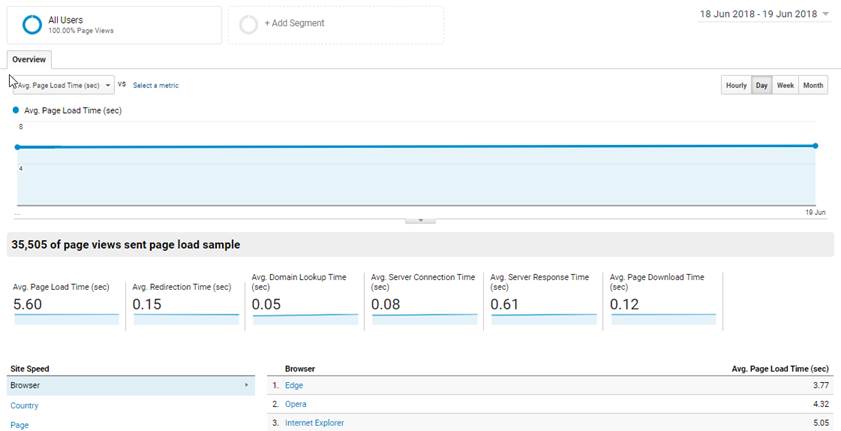
Site Search
Overview

Search Terms

Site Search Category
When available in Web Application internal search engine.

Additional data
See Search events below.
Site Content
Content grouping
Sections are based on ATI Level2, but GA Mirroring customization can decide to gather or split some of them.

Events
Search events
Event Category
It contains the Search area or the Clicked positions area, or the Result links area.
Event Action
In case of Search area, it contains With results and Without results and possibly GuidedSearch

In case of Clicked search
position, it contains the positions of click:

In case of Results, it
contains the clicked path:
Event Label
With all Search Event Categories, it contains the searched keywords. For example inside Without results:

In case of such unsuccessful search, keyword is completed with activated filter, like above with CAT_PRD_CAD.
Videos events
Event Category
Video
Event Action
It contains user interactions and play rates:

Event Label
It contains video title:

CTA events
Event Category
It contains the area of CTA.
It can be a common area when CTA is a common to all pages, or the type of the page when CTA depends on page content:

Event Action
It contains the type and/or the title of CTA: this is a landmark to identify it in the Category (area). In common areas, this is just an identifier. In page content, most of time, a component name precedes the identifier itself:

|
Download CTA always use “Download” as Event Action, whatever the place from where it has been triggered. |
Event Label
·
Downloads
Event Label contains document characteristics (using website
convention) or simply its name.
·
Other Links
Event Label contains the target: as relative path when internal link, with full
protocol when outbound
link.
·
Other CTA
Event Label can contain additional data about the action, or
nothing.

|
Default mirroring remove parameters from such path and URLs. When they are added, they use pipe separators instead of ? and & |
Conversions
Shopping behaviour
All websites presenting a Product Offer: Product Views are recorded, with possibly Add to Cart or Favourites or to Comparator measured as “Add to Basket”.

Checkout behavior
eCommerce websites only, once funnel steps properly defined:

Product Performance
eCommerce websites only:

Sales Performances
eCommerce websites only:

Product List Performance
With enhanced eCommerce activated in the view, several Product lists are populated:







